Template guide
Microweber templates are a set of files that determines the overall look of a website. These files are used to generate the site layout and the html code.
You can use PHP and HTML to make your template as flexible as you need it to be.
Template basics
All templates are located into userfiles/templates directory. Each template is contained within its own folder and you need to create a new folder when creating a new template. Usually, the name of the folder is given the name of your new template.
Template folders must be in lower-case and must not contain spaces or special characters.
Here is the most basic template structure
userfiles
/templates
/my_template
config.php
header.php
index.php
footer.php
clean.phpBasic files and their purpose
| Filename | Description |
|---|---|
| config.php | holds the information for your template, like name, version |
| index.php | homepage default layout |
| header.php | site header |
| footer.php | site footer |
| clean.php | default layout for page |
| inner.php | default layout for post |
config.php
Here is example config file you must create in your template folder
userfiles/templates/my_template/config.phpSet template name, author and version
The config.php file must contain a $config array with the following information.
<?php
$config = array();
$config['name'] = "My template";
$config['author'] = "Your name";
$config['version'] = 0.1;
$config['url'] = "http://example.com/";
The config file defines the name of your template as it will appear in the "Template selection" menu and in the "Settings" area.
The version parameter is optional and its used if you want to offer updates.
Adding CSS and Javascript
In the common case every template have a lot of files, those may be images, css files, javascripts and what not. You can put those files in the template folder and load them in your layout file
To add some basic styling, please create a css/ folder inside your theme folder and add some CSS in css/theme.css
<!DOCTYPE html>
<html>
<head>
<meta charset="utf-8">
<link rel="stylesheet" href="<?php print template_url(); ?>style.css">
<script type="text/javascript" src="<?php print template_url(); ?>scripts.js"></script>
</head>
<body>
...
</body>
</html>Editable regions
The editable regions are the places where the users can drag and drop modules and edit content in real time.
You can define as few or as many regions that you like
Every layout can have many editable regions.
How to make editable regions
You can define editable regions in your template where the user will be able to type text and Drag and Drop modules The content of this region will be dynamic and will be editable on every layout that includes it.
Here is how it looks like:
<div class="edit" field="your_region_name" rel="content">
<p>Edit your content</p>
</div>Simply add class "edit" and "field" and "rel" attributes to ANY html element. As a developer you can decide how many editable regions you want. They are very flexible and can be re-used across pages.
- Add class "edit"
- Add "field" attribute
- Add "rel" attribute
Editable region attributes
Each editable region behaves differently in dependence of the rel and field attributes you add to it
field attribute
The field attribute will help you to define multiple content-editable regions in your layout.
Add attribute field="some_name" and set the name of your field in your template.
The main content region that the user sees during the "Add content" process must have field="content"
rel attribute
The rel attribute is responsible for the "scope" of your content-editable field.
You can define custom scope and reuse the content of the editable regions across the whole website.
Add attribute rel and set the scope of your field.
rel="content"- changes for every page or postrel="global"- changes for the whole siterel="page"- changes for every page and sub-pagerel="post"- changes for every postrel="inherit"- changes for every main page, but not is sub-pages and postsrel="your_custom_rel"you can define your own scope
other attributes
There is optional attribute "rel-id", which allows you to display editable regions that belong to another content
Default content region
The default region that shows in the Admin panel is defined by rel="content" and field="content" attributes of your html element
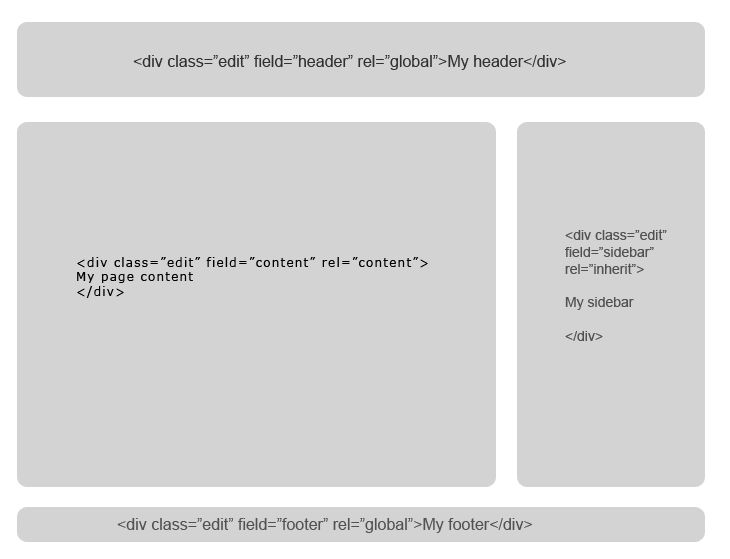
Adding modules in your template
You can add a module in your template if you want to show dynamic content or work with some custom functionality
The modules are added with <module type="name_of_your_module" />
Template constants
| Constant | Value |
|---|---|
TEMPLATE_URL |
http://example.com/userfiles/templates/my_template/ |
TEMPLATE_DIR |
/home/user/public_html/userfiles/templates/my_template/ |
PAGE_ID |
The id of the current page or 0 if page is not found |
POST_ID |
The id of the current post or 0 if you are not in a post |
CATEGORY_ID |
The id of the current category or 0 if you are not in a category |
MAIN_PAGE_ID |
The id of the parent page if you are in a subpage |
ROOT_PAGE_ID |
The id of the root parent page if you are in deep sub-page |
Template variables
| Variable | Value |
|---|---|
$content |
Array of the current content item, it can be page or post |
$page |
Array with the data for the current page |
$post |
Array with the data for the current post |